How to set up an eSIM on iPhone |
| If you purchased an iPhone 14 model or later in the United States, your iPhone activates with an eSIM. Setting up your eSIM is usually just a matter of turning on your new iPhone and following the onscreen instructions. |
| You can activate your eSIM while you're setting up your iPhone if your carrier supports eSIM Carrier Activation or eSIM Quick Transfer. With eSIM Carrier Activation, your carrier assigns an eSIM to your iPhone when you purchase it. With eSIM Quick Transfer, you transfer the SIM from your previous iPhone to your new iPhone without contacting your carrier. You can also use these steps later to add or transfer an eSIM. If you are unable to use either of the below options to set up your eSIM, contact your carrier to activate your eSIM using a QR code or your carrier's iPhone app. |
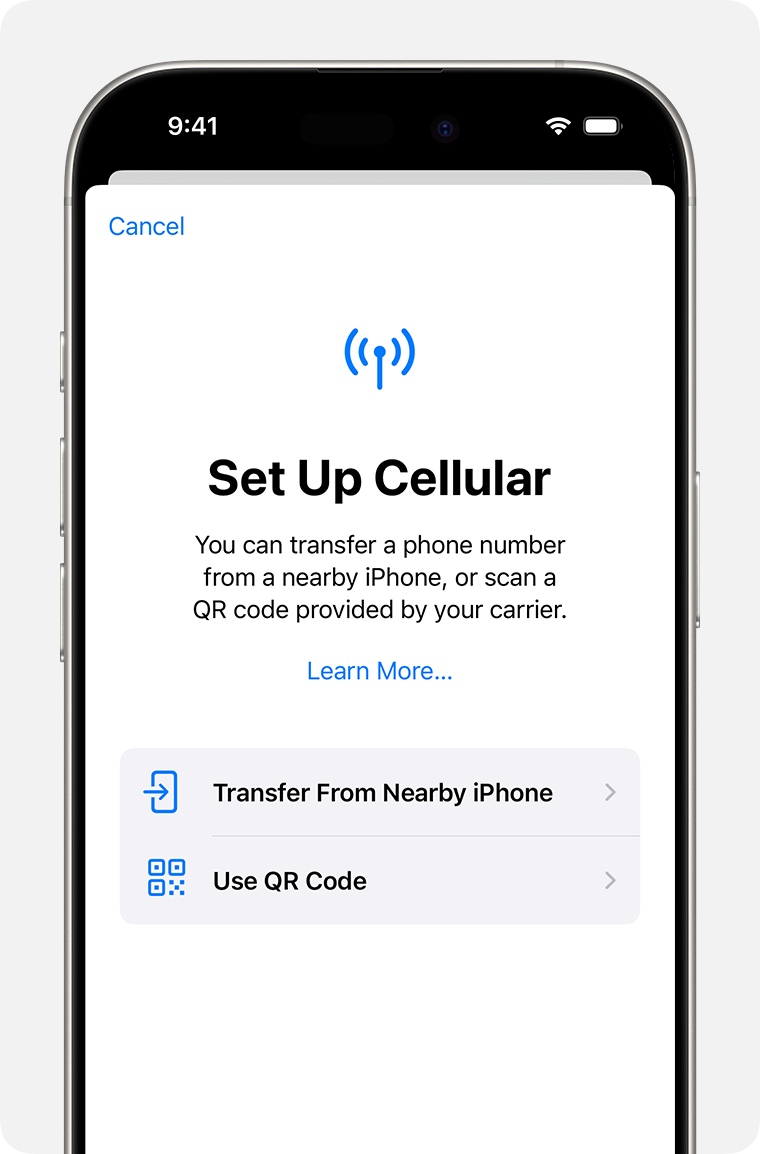 |
| Use eSIM Carrier Activation on iPhone |
|
eSIM Carrier Activation usually happens when you purchase from a carrier and you provide your cellular plan details. If an eSIM was assigned to your iPhone when you bought it, turn on your iPhone and follow the onscreen instructions to activate your eSIM. If you contacted your carrier for an eSIM after you set up your iPhone, and they set up eSIM Carrier Activation, follow these steps:
|
| Use eSIM Quick Transfer on iPhone |
|
Some carriers support eSIM Quick Transfer, allowing you to transfer the SIM from your previous iPhone to your new iPhone without needing to contact them. You can also convert your current physical SIM card to an eSIM. Make sure that you’re signed in with your Apple Account on both devices, or that your previous iPhone is unlocked, nearby with Bluetooth turned on, and using iOS 16 or later. If you don't have access to your current iPhone, contact your carrier to transfer your eSIM. While you're setting up your iPhone, if you're asked to transfer your SIM, follow the onscreen instructions to transfer your physical SIM or eSIM. If you need to transfer more than one SIM to your new iPhone, transfer your additional SIMs by following the steps below. |
| Transfer a physical SIM or eSIM on your previous iPhone to an eSIM on your new iPhone after setup |
|
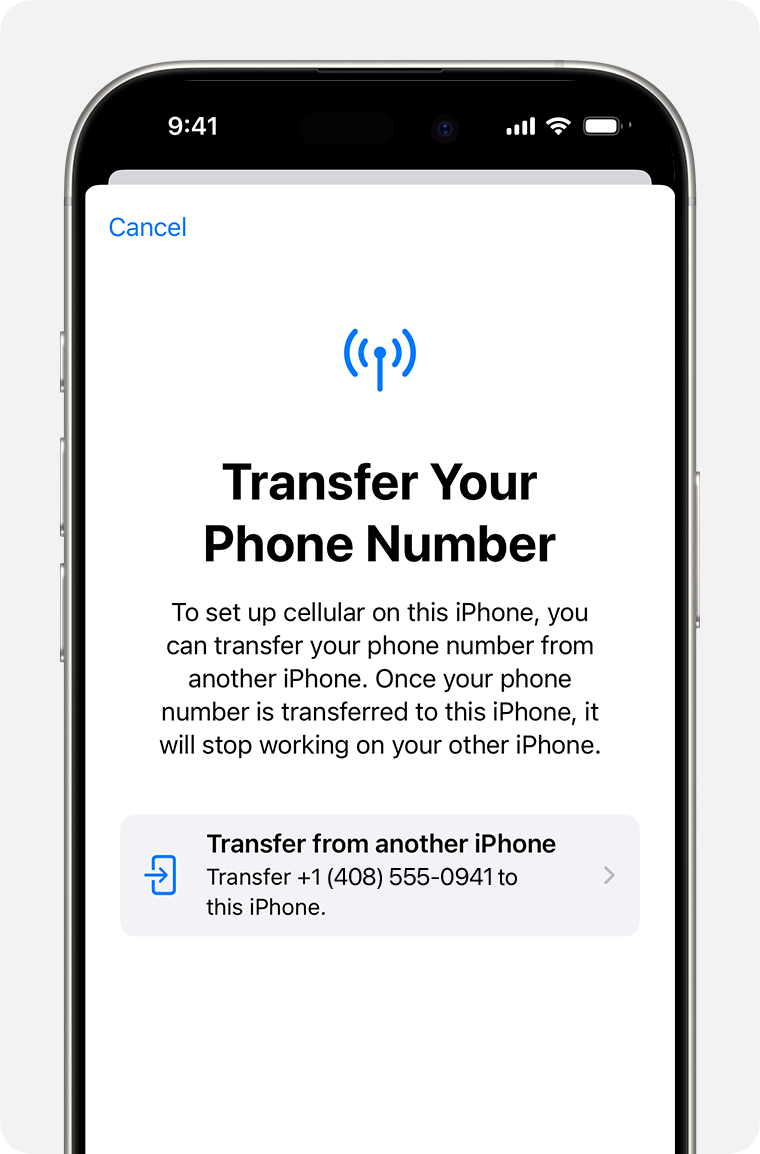 |
| Convert a physical SIM to an eSIM on the same iPhone |
| You can convert a physical SIM to an eSIM on the same iPhone if your carrier supports it. Follow these steps: |
|
| Use a QR code |
| You can use a QR code from your carrier to set up eSIM on your iPhone. To activate your eSIM while setting up your iPhone: |
|
| To activate your eSIM after you set up your iPhone, contact your carrier to get a QR code. Then follow these steps: |
|
| If you’re asked to enter a confirmation code to activate your eSIM, enter the number that your carrier provided. |
| Other eSIM activation methods |
| Some carriers may send you a link instead of a QR code to download your eSIM. |
|
| If your carrier supports activating eSIM using an app, download your carrier’s app from the App Store and follow the instructions. |
| Enter the eSIM information manually if necessary |
|
| Transferring an eSIM from an Android or other non-Apple device |
| If you are transferring an eSIM from a non-Apple device to an iPhone, you must contact your carrier to have them transfer your eSIM either by eSIM carrier activation or by providing a QR code. If you purchased your iPhone directly from Apple or from a carrier in the US, they may have already assigned an eSIM to your device. Follow the onscreen instructions to transfer your eSIM. If you do not see onscreen instructions, contact your carrier. |